博主
258
258
258
258
专辑
- 跟着禹神学Vue3 1
- Vue3+Element Plus 12
- hutool工具包的使用 13
- 学习笔记zg4 25
- javaweb专辑 2
- gradle专辑 1
- 学习笔记zg2 25
- LeetCode学习 1
- Redisson分布式锁架构 4
- 学习笔记zg6 4
- java面试问题扩充 1
- 消息中间件学习 3
- 学习笔记20230815 11
- Vue3编程专辑 3
- 图片 1
- JVM诊断调优工具Arthas 教程到实战 8
- AOP专辑 3
- ChatGPT问答专辑 4
- kafka 1
- HBase数据库专辑 6
- 第三方接口访问方法 5
- 课堂笔记 1
- 分布式文件存储系统MinIO 5
- Linux运维与安全 4
- Kubernetes专辑 2
- 11 1
- VMWare使用专辑 3
- 线程池 1
- Spring面试 1
- Mycat 2
- Spring 自定义注解与Aop 2
- FFmpeg 1
- ElasticSearch 1
- 面试八股文 5
- mysql 1
- Mybatis 1
- docker 1
- vscode开发vue程序的环境配置 3
- DFA 算法实现的高性能 java 敏感词工具框架sensitive-word 3
- 随心笔记 4
- kafka入门专辑 7
- Websocket专辑 2
- Sentinel专辑 7
- 支付宝支付专辑 3
- Java错误集锦 5
- Web Uploader大文件上传专辑 4
- Mybatis 与 MybatisPlus 专辑 4
- oracle 1
- 达梦数据库 1
- 若依框架专辑 4
- FreeMarker专辑 6
- 电商专辑 1
- 专辑 2
- JAVA十八罗汉 1
- SQL优化专题 6
- MyCat专辑 2
- 简单思考 1
- 学习文档 22
- 腾讯云直播专辑 9
- Skywalking链路追踪 3
- Java面试问题专辑 12
- Java常用工具类专辑 10
- java基础技术及功能 2
- PDF专辑 2
- 网站接入第三方微信扫码登录 3
- Seata分布式事务专辑 2
- Activiti工作流专辑 2
- Linux 1
- Mybatis和MybatisPlus杂记 1
- JMeter专辑 2
- 阿里直播专辑 1
- 面试专辑-数据库篇 1
- 微信登录专辑 1
- MySQL编程指南 3
- Jsoup专辑 6
- MySQL专辑 1
- Apache AB入门 3
- Spring事务专辑 3
- 数据库 1
- 算法 2
- Thymeleaf模版专辑 13
- Java数据加密专辑 4
- Spring框架入门教程 2
- maven专题 6
- JVM专题 9
- 面试专辑高级篇 15
- 面试专辑基础篇 15
- SpringBoot集成Excel的导入导出功能 2
- java设计模式 2
- Apache ECharts使用入门 9
- 分布式框架之zookeeper+dubbo 8
- Java面试专辑 2
- Excel 3
- 微信支付入门 18
- SpringCloud-Alibaba入门专辑 14
- Linux服务器环境配置专辑 8
- SpringCloud-Alibaba 3
- redis葵花宝典 4
- nginx服务器系列 9
- FastDFS专辑 4
- 参码电商平台系统 3
- RabbitMQ由入门到精通 11
- mybatis -plus 7
- IDEA使用技能专辑 10
- MongoDB专辑 6
- Elasticsearch专辑 20
- SSM框架 5
- Redis编程指南 1
- Linux系统常用命令的使用 0
- SpringSecurity安全框架 7
- SpringBoot集成Redis编程 4
- Redis入门专辑 28
- Vue编程专辑 39
- 文件上传到阿里云OSS实战 4
- git源码管理专题 12
- HTTP协议简析 4
- Docker环境搭建专辑 32
- SpringBoot微服务编程专辑 51
- SpringCloud微服务架构 20
- svn源码管理专题 0
- Oracle编程指南 0
- Json编程指南 0
- Spring 实战 0
- 华为高斯(GaussDB)数据库专辑 0
- SpringBoot中的Thymeleaf模板入门 0
- 搭建Window的开发环境 0
- Java语言开发笔记 0
- 微信登录接口专辑 0
第二十三节 Vue集成markdown编辑器mavon-editor
亮子
2021-07-08 06:21:01
6646
0
0
0
1、安装
官网
- https://github.com/hinesboy/mavonEditor
npm install mavon-editor --save
安装完成后,提示升级高亮js的版本:
https://github.com/highlightjs/highlight.js/issues/2877
https://github.com/highlightjs/highlight.js/blob/master/VERSION_10_UPGRADE.md
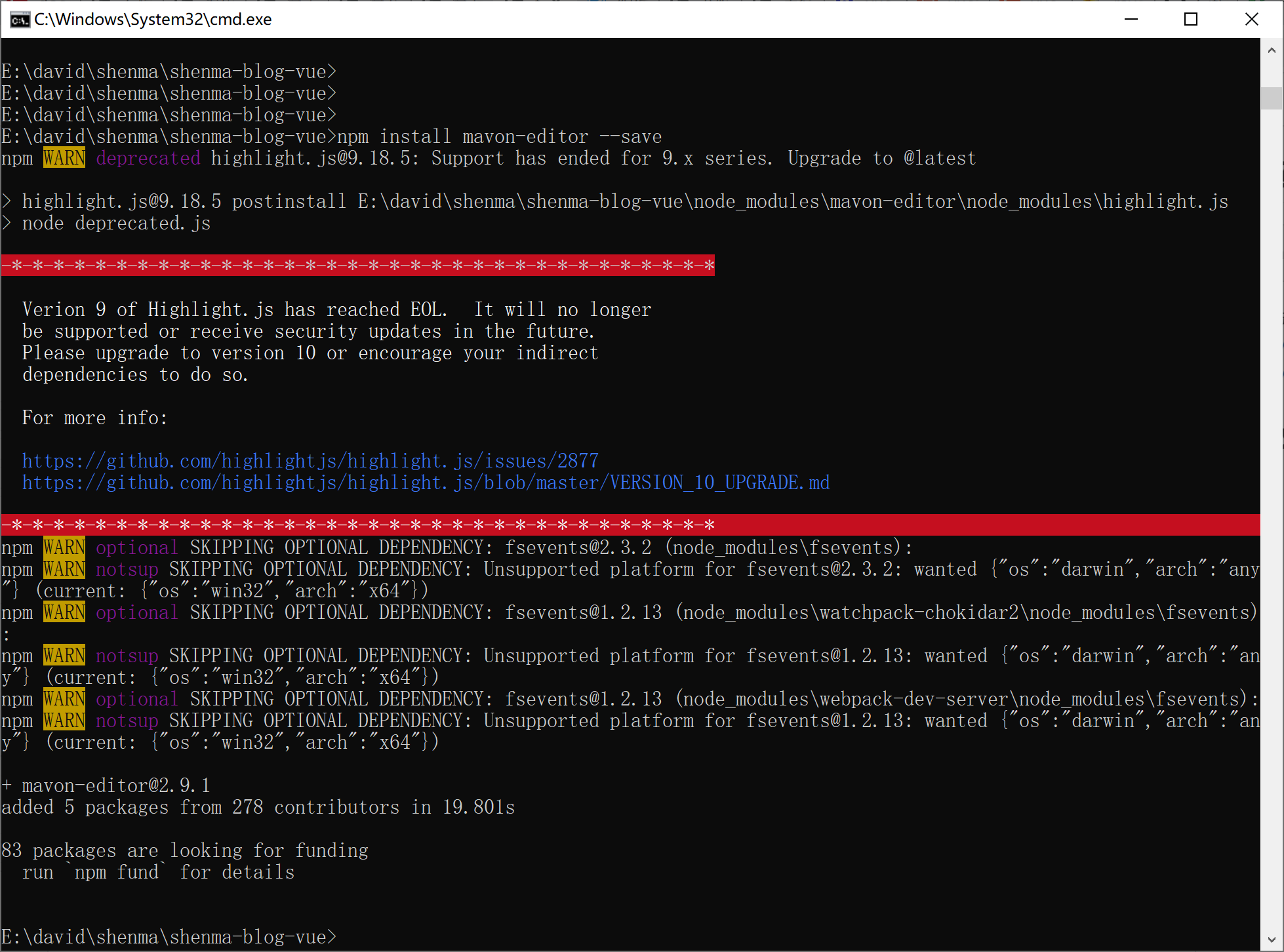
2、引入、配置
在要使用markdown编辑器的组件内操作:
<script>
// 导入组件 及 组件样式
import { mavonEditor } from 'mavon-editor'
import 'mavon-editor/dist/css/index.css'
</script>
components: { mavonEditor },
引入的官网介绍如下:
https://github.com/hinesboy/mavonEditor/blob/master/doc/cn/use.md
3、使用
<mavonEditor
:subfield="false"
:autofocus="false"
v-model="formData.content"
ref="md"
style="width: 99%;"
/>
4、常见问题
详细请看他的依赖包redeme 你会有额外的收获的
问题
那么,在常用的操作里面,例如各级标题、表格、加粗加斜、标记、图文……图?此时,我们发现一个问题:如何添加本地图片呢?
Q
在某些IDE里面使用markdown时,可以自由的插入本地图片,那我们在页面中使用此编译器组件如何添加图片呢?
A
监听。没错,就是监听输入框变化。如果监听到有图片插入,那么我们可以先将图片上传至服务器,然后获取到线上url,拿到该url再插入到该位置。那么具体过程就很明显了:
选择本地图片,插入
监听到有图片插入
将该图上传至服务器
获取到服务器返回的图片url
将该线上url冬天插入到输入框中
4、完整代码
<template>
<div class="markdown">
<div class="container">
<mavon-editor v-model="content" ref="md" @imgAdd="$imgAdd" @change="change" style="min-height: 600px"/>
<button @click="submit">提交</button>
</div>
</div>
</template>
<script>
import { mavonEditor } from 'mavon-editor'
import 'mavon-editor/dist/css/index.css'
export default {
name: "",
props: [],
components: {
mavonEditor,
},
data() {
return {
content:'',
html:'',
configs: {}
}
},
methods: {
// 将图片上传到服务器,返回地址替换到md中
$imgAdd(pos, $file){
let formdata = new FormData();
this.$upload.post('/上传接口地址', formdata).then(res => {
console.log(res.data);
this.$refs.md.$img2Url(pos, res.data);
}).catch(err => {
console.log(err)
})
},
// 所有操作都会被解析重新渲染
change(value, render){
// render 为 markdown 解析后的结果[html]
this.html = render;
},
// 提交
submit(){
console.log(this.content);
console.log(this.html);
this.$message.success('提交成功,已打印至控制台!');
}
},
mounted() {
}
}
</script>
代码风格设置:
- https://blog.csdn.net/darkCloudss/article/details/103435154
- https://blog.csdn.net/weixin_46213331/article/details/116218267
- https://segmentfault.com/a/1190000022895980
参考文章
- https://blog.csdn.net/yishengzhiai005/article/details/86649763
- https://www.jianshu.com/p/02379604ca9c
- https://www.cnblogs.com/yangguanglei/p/12795718.html
- https://www.jianshu.com/p/aca26ec75ec3
- https://baijiahao.baidu.com/s?id=1673643366712744876&wfr=spider&for=pc
- https://www.cnblogs.com/yangguanglei/p/12795718.html
- https://blog.csdn.net/yishengzhiai005/article/details/86649763
- https://www.cnblogs.com/Jimc/p/13161836.html