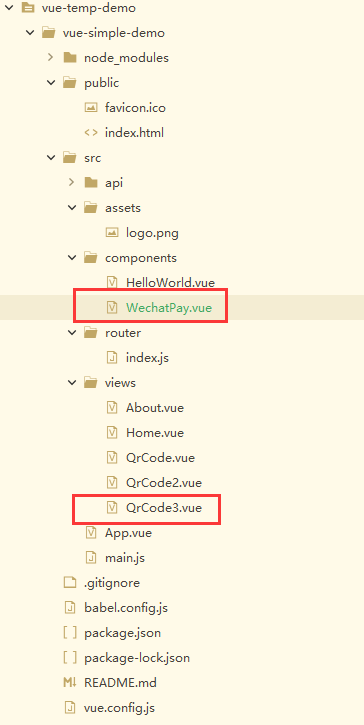博主
258
258
258
258
专辑
- 跟着禹神学Vue3 1
- Vue3+Element Plus 12
- hutool工具包的使用 13
- 学习笔记zg4 25
- javaweb专辑 2
- gradle专辑 1
- 学习笔记zg2 25
- LeetCode学习 1
- Redisson分布式锁架构 4
- 学习笔记zg6 4
- java面试问题扩充 1
- 消息中间件学习 3
- 学习笔记20230815 11
- Vue3编程专辑 3
- 图片 1
- JVM诊断调优工具Arthas 教程到实战 8
- AOP专辑 3
- ChatGPT问答专辑 4
- kafka 1
- HBase数据库专辑 6
- 第三方接口访问方法 5
- 课堂笔记 1
- 分布式文件存储系统MinIO 5
- Linux运维与安全 4
- Kubernetes专辑 2
- 11 1
- VMWare使用专辑 3
- 线程池 1
- Spring面试 1
- Mycat 2
- Spring 自定义注解与Aop 2
- FFmpeg 1
- ElasticSearch 1
- 面试八股文 5
- mysql 1
- Mybatis 1
- docker 1
- vscode开发vue程序的环境配置 3
- DFA 算法实现的高性能 java 敏感词工具框架sensitive-word 3
- 随心笔记 4
- kafka入门专辑 7
- Websocket专辑 2
- Sentinel专辑 7
- 支付宝支付专辑 3
- Java错误集锦 5
- Web Uploader大文件上传专辑 4
- Mybatis 与 MybatisPlus 专辑 4
- oracle 1
- 达梦数据库 1
- 若依框架专辑 4
- FreeMarker专辑 6
- 电商专辑 1
- 专辑 2
- JAVA十八罗汉 1
- SQL优化专题 6
- MyCat专辑 2
- 简单思考 1
- 学习文档 22
- 腾讯云直播专辑 9
- Skywalking链路追踪 3
- Java面试问题专辑 12
- Java常用工具类专辑 10
- java基础技术及功能 2
- PDF专辑 2
- 网站接入第三方微信扫码登录 3
- Seata分布式事务专辑 2
- Activiti工作流专辑 2
- Linux 1
- Mybatis和MybatisPlus杂记 1
- JMeter专辑 2
- 阿里直播专辑 1
- 面试专辑-数据库篇 1
- 微信登录专辑 1
- MySQL编程指南 3
- Jsoup专辑 6
- MySQL专辑 1
- Apache AB入门 3
- Spring事务专辑 3
- 数据库 1
- 算法 2
- Thymeleaf模版专辑 13
- Java数据加密专辑 4
- Spring框架入门教程 2
- maven专题 6
- JVM专题 9
- 面试专辑高级篇 15
- 面试专辑基础篇 15
- SpringBoot集成Excel的导入导出功能 2
- java设计模式 2
- Apache ECharts使用入门 9
- 分布式框架之zookeeper+dubbo 8
- Java面试专辑 2
- Excel 3
- 微信支付入门 18
- SpringCloud-Alibaba入门专辑 14
- Linux服务器环境配置专辑 8
- SpringCloud-Alibaba 3
- redis葵花宝典 4
- nginx服务器系列 9
- FastDFS专辑 4
- 参码电商平台系统 3
- RabbitMQ由入门到精通 11
- mybatis -plus 7
- IDEA使用技能专辑 10
- MongoDB专辑 6
- Elasticsearch专辑 20
- SSM框架 5
- Redis编程指南 1
- Linux系统常用命令的使用 0
- SpringSecurity安全框架 7
- SpringBoot集成Redis编程 4
- Redis入门专辑 28
- Vue编程专辑 39
- 文件上传到阿里云OSS实战 4
- git源码管理专题 12
- HTTP协议简析 4
- Docker环境搭建专辑 32
- SpringBoot微服务编程专辑 51
- SpringCloud微服务架构 20
- svn源码管理专题 0
- Oracle编程指南 0
- Json编程指南 0
- Spring 实战 0
- 华为高斯(GaussDB)数据库专辑 0
- SpringBoot中的Thymeleaf模板入门 0
- 搭建Window的开发环境 0
- Java语言开发笔记 0
- 微信登录接口专辑 0
第三十五章 VUE2封装微信支付二维码组件
亮子
2022-10-09 08:24:36
1067
0
0
0
基础组件开发是项目业务开发的基石,因此掌握基础组件的封装流程是熟练掌握vue的基本功,本文介绍了微信二维码支付基础组件的封装流程。
- 初始化vue项目
执行如下命令创建vue2项目(基于vue-cli 4.5.12)
vue create wechat-pay
按照提示选择即可
- 安装依赖
npm install vue-qr -S
- 定义微信支付组件
在components目录下新建WechatPay.vue文件
代码如下:
<template>
<div class="wechar-pay" @click="download">
<vue-qr
class="qrcode"
:text="text"
:correctLevel="correctLevel"
:size="size"
:margin="margin"
:colorDark="colorDark"
:colorLight="colorLight"
:backgroundColor="backgroundColor"
:backgroundDimming="backgroundDimming"
:logoSrc="logoSrc"
:logoScale="logoScale"
:logoMargin="logoMargin"
:logoBackgroundColor="logoBackgroundColor"
></vue-qr>
<h2>请用微信扫码支付</h2>
<h2>¥<b>{{ amount }}</b>元
</h2>
</div>
</template>
<script>
import VueQr from 'vue-qr'
export default {
name: 'WechatPay',
components: {
VueQr
},
props: {
text: {
type: String,
default: 'https://www.shenmazong.com'
},
correctLevel: {
type: Number,
default: 3
},
size: {
type: Number,
default: 250
},
margin: {
type: Number,
default: 10
},
colorDark: {
type: String,
default: '#000'
},
colorLight: {
type: String,
default: '#fff'
},
backgroundColor: {
type: String,
default: '#fff'
},
backgroundDimming: {
type: String,
default: '#fff'
},
logoSrc: {
type: String,
default: require('@/assets/logo.png')
},
logoScale: {
type: Number,
default: 0.2
},
logoMargin: {
type: Number,
default: 5
},
logoBackgroundColor: {
type: String,
default: '#fff'
},
amount: {
type: Number,
default: 0.0
},
},
methods: {
download () {
const el = document.querySelector('.wechar-pay img')
const a = document.createElement('a')
a.download = '微信支付'
a.href = el.src
a.dispatchEvent(new MouseEvent('click'))
}
}
}
</script>
<style scoped>
.wechar-pay {
display: inline-block;
padding: 30px 50px;
background-color: #2ba245;
color: #fff;
cursor: pointer;
}
h2 {
font-weight: normal;
}
</style>
- 使用组件
<template>
<div style="margin: 20px;">
<div style="left;margin-bottom: 20px;">
<el-button @click="creatQrCode">生成二维码</el-button>
</div>
<WechatPay :text="qrcode" :amount="amount" :logoSrc="imageUrl" />
</div>
</template>
<script>
import WechatPay from '@/components/WechatPay.vue'
export default {
name: 'QrCodePage3',
components: {
WechatPay
},
data() {
return {
qrcode: 'https://www.shenmazong.com/blog/1579025021812068352',
amount: 99,
imageUrl: require("../assets/logo.png"),
}
},
mounted() {
},
methods: {
creatQrCode() {
},
}
}
</script>
<style>
</style>
- 运行效果
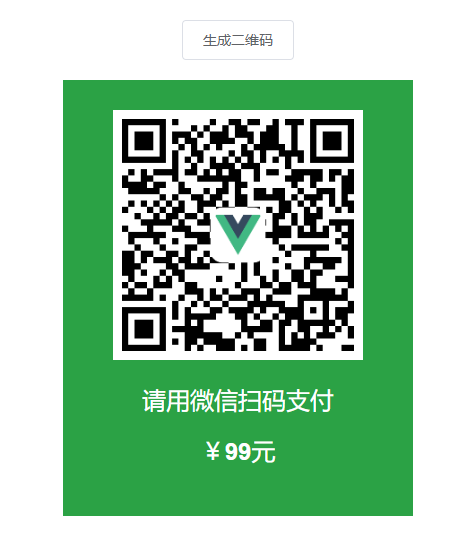
- 代码结构